 MRCP
MRCP
Deb Installation Manual
Administrator Guide
Created: February 7, 2015
Last updated: March 15, 2021
Author: Arsen Chaloyan
Table of Contents
2 Installing Deb Packages Using Apt-Get
2.4 UniMRCP Client Installation
2.5 UniMRCP Server Installation
3 Installing Deb Packages Manually
3.3 Package Installation Order
4.4 Setting Auto-start on Next Boot
1 Overview
This guide describes how to obtain and install UniMRCP binary packages on Debian-based Linux distributions. The document is intended for system administrators and developers.
1.1 Applicable Versions
Instructions provided in this guide are applicable to the following versions.
|
|
UniMRCP 1.4.0 and above |
1.2 Supported Distributions
UniMRCP deb packages are currently available for x86_64 (64-bit) architecture only.
|
Operating System |
Released |
End of Support |
|
Ubuntu 16.04 LTS (xenial) |
March 2017 |
March 2021 |
|
Ubuntu 18.04 LTS (bionic) |
May 2019 |
TBA |
|
Ubuntu 20.04 LTS (focal) |
March 2021 |
TBA |
Note: packages for other distributions can be made available upon request. For more information, contact services@unimrcp.org.
1.3 Authentication
UniMRCP binary packages are available to authenticated users only. In order to register a free account with UniMRCP, please visit the following page.
|
|
Note: a new account needs to be verified and activated prior further proceeding.
2 Installing Deb Packages Using Apt-Get
Using the APT package handling utility (apt-get) is recommended for installation of UniMRCP binary packages.
2.1 Repository Configuration
|
machine unimrcp.org login username password password |
Note: the username and password fields must be replaced with the corresponding account credentials.
Configure a repository by creating a file /etc/apt/sources.list.d/unimrcp.list containing the following entry.
|
deb [arch=amd64] https://unimrcp.org/repo/apt/ distr main |
Note: the distr field must be replaced with the corresponding distribution code name such as xenial, bionic, focal, etc. To determine the distribution code, use `lsb_release -cs`.
2.2 GnuPG Key
For verification of binary packages, UniMRCP provides a public GnuPG key, which can be retrieved and installed as follows.
|
wget -O - https://unimrcp.org/keys/unimrcp-gpg-key.public | sudo apt-key add - |
2.3 Repository Update
In order to check for updates and apply the changes in the APT configuration, use the following command.
|
sudo apt-get update |
2.4 UniMRCP Client Installation
In order to install the UniMRCP client binaries, including the dependencies, the following command can be used.
|
sudo apt-get install unimrcp-client |
As a result, apt-get will check and prompt to download all the required packages by installing them in the directory /opt/unimrcp.
Similarly, for installation of development kit(s), the UniMRCP client libraries and header files, the following command may follow.
|
sudo apt-get install unimrcp-client-dev |
2.5 UniMRCP Server Installation
In order to install the UniMRCP server binaries, including the dependencies, the following command can be used.
|
sudo apt-get install unimrcp-server |
As a result, apt-get will check and prompt to download all the required packages by installing them in the directory /opt/unimrcp.
Similarly, for installation of development kit(s), the UniMRCP server libraries and header files, the following command may follow.
|
sudo apt-get install unimrcp-server-dev |
In order to install a package containing a set of demo plugins to the UniMRCP server, the following command can be used.
|
sudo apt-get install unimrcp-demo-plugins |
3 Installing Deb Packages Manually
UniMRCP deb packages can be installed manually using the dpkg utility. Note, however, that the system administrator should take care of package dependencies and install all the packages in appropriate order.
The deb packages have the following naming convention:
|
$packagename_$universion-$distr_$arch.deb |
where
· packagename is the name of a package
· universion is the UniMRCP version
· distr is the distribution code name (trusty, xenial, …)
· arch is the architecture (amd64, i386, all, …)
3.1 Package List
The following is a complete list of deb packages UniMRCP provides.
|
Package Name |
Description |
|
unimrcp-client |
Shared libraries and sample applications of the client. |
|
unimrcp-client-dev |
Development kit of the client. |
|
unimrcp-server |
Shared library and application of the server. |
|
unimrcp-server-dev |
Development kit of the server. |
|
unimrcp-demo-plugins |
Set of demo plugins to the server. [Optional] |
|
unimrcp-common |
Data common for the client and the server. |
|
unimrcp-common-dev |
Development kit of the common client and server data. |
|
uniapr |
UniMRCP edition of the Apache Portable Runtime (APR) library. |
|
uniapr-dev |
Development kit of the corresponding APR library. |
|
uniapr-util |
UniMRCP edition of the Apache Portable Runtime Utility (APR-Util) library. |
|
uniapr-util-dev |
Development kit of the corresponding APR-Util library. |
|
unisofia-sip |
UniMRCP edition of the Sofia SIP library. |
|
unisofia-sip-dev |
Development kit of the corresponding Sofia SIP library. |
3.2 Package Dependency Graph
The following is a graph of package dependencies.
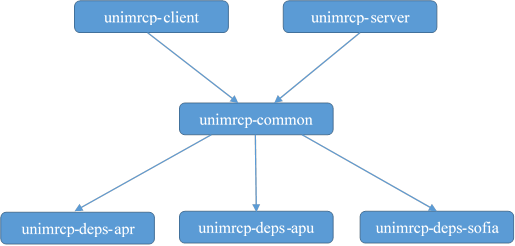 |
3.3 Package Installation Order
Packages for the APR, APR-Util and Sofia-SIP libraries must be installed first.
|
sudo dpkg --install uniapr_$aprversion-$distr_$arch.deb sudo dpkg --install uniapr-util_$apuversion-$distr_$arch.deb sudo dpkg --install unisofia-sip_$sofiaversion-$distr_$arch.deb |
Then, a package containing common data for the client and the server should follow.
|
sudo dpkg --install unimrcp-common_$universion-$distr_$arch.deb |
Based on your requirements, either a client package, or a server package, or both of them can be installed next.
|
sudo dpkg --install unimrcp-client_$universion-$distr_$arch.deb sudo dpkg --install unimrcp-server_$universion-$distr_$arch.deb |
Optionally, a package containing a set of demo plugins to the server may follow.
|
sudo dpkg --install unimrcp-demo-plugins_$universion-$distr_$arch.deb |
The same order should be considered for the installation of the corresponding development packages.
4 System Daemon
This section outlines how to start/stop the UniMRCP server as a daemon, and applies to 1.5.0 and above.
Upon installation of the UniMRCP server package, a systemd unit file unimrcp.service is installed in the directory /lib/systemd/system and can be used as follows.
4.1 Starting Daemon
|
systemctl start unimrcp.service |
4.2 Stopping Daemon
|
systemctl stop unimrcp.service |
4.3 Retrieving Daemon Status
|
systemctl status unimrcp.service |
4.4 Setting Auto-start on Next Boot
|
systemctl enable unimrcp.service |